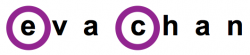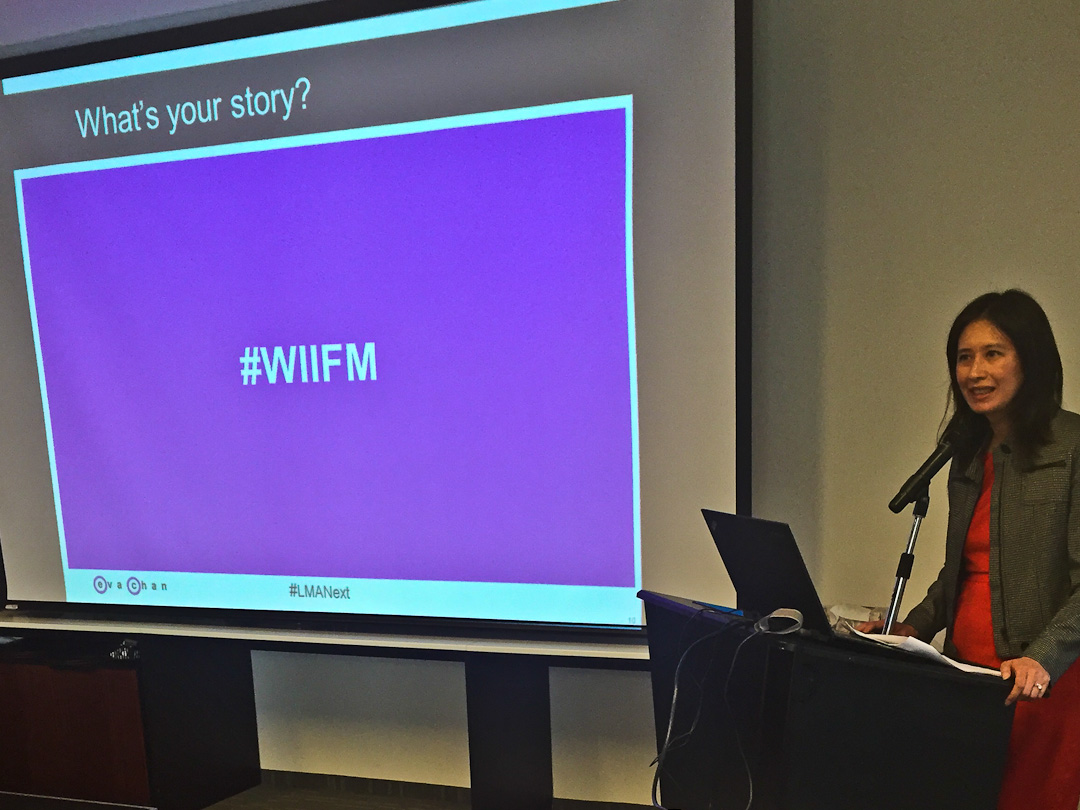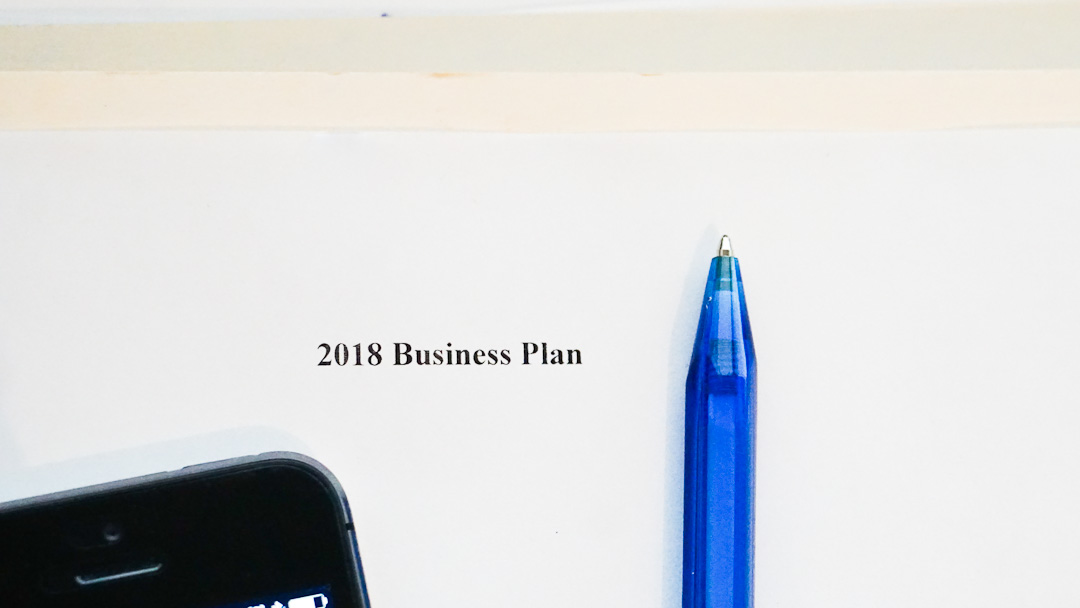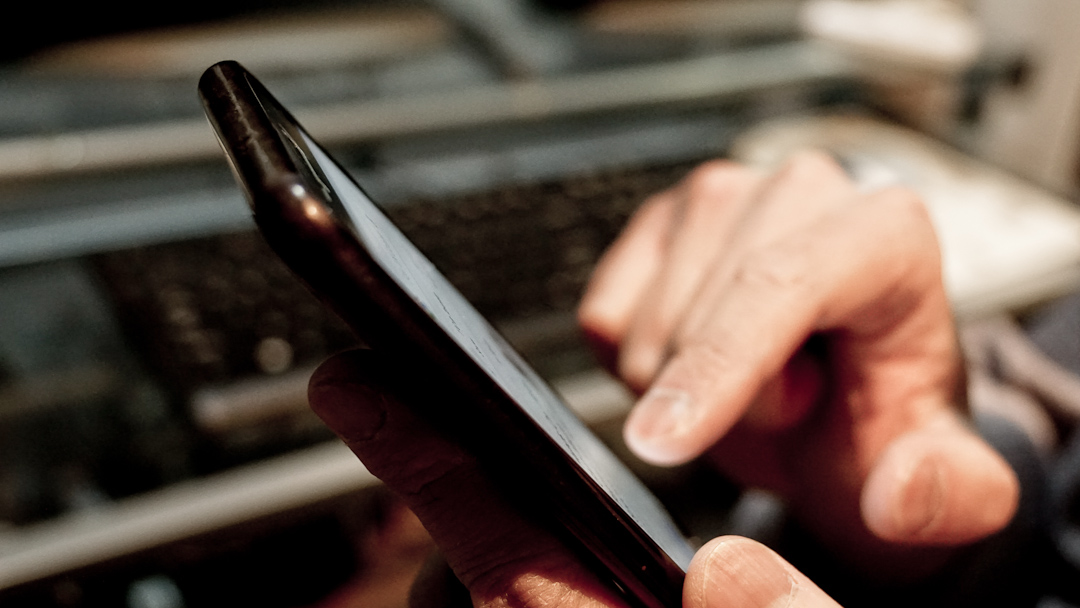
What’s the Call to Action in Your LinkedIn Content?
After reading digital content, there are many actions readers can take. Invite them to take the action you want them to take by adding a call to action.
A call to action is the use of words or a statement to encourage a reader to act in a specific manner.
You might have noticed calls to action being used on the LinkedIn platform. For example, “Start a post” above the feed on your LinkedIn homepage to encourage you to share something on the platform, and when you click on “Me” in the top menu bar, the words “View profile” are used (instead of simply “Profile”).
Here are four areas you can incorporate a call to action on LinkedIn:
1. Summary
The Summary section of your LinkedIn profile is in essence your elevator speech. End this section with a call to action to continue your virtual introduction.
If you don’t add a call to action at the end of your summary, it’s equivalent to dead silence during a live conversation. To keep the conversation going, think about what you would like your reader to do next.
Examples of calls to action include:
- View a list of representative cases I’ve worked on: [link to your bio on your firm’s website]
- Contact me at [contact info] to discuss x
- Follow me on LinkedIn to receive posts about [describe] in your feed
2. Post
When you share in a LinkedIn post a link to content on the internet, use an action word to encourage readers to take the action you want them to.
For example:
- Read this article which has key take-aways on x
- Register for our firm seminar where our [area of law] experts will share insight on y
- Sign up for our next newsletter which will discuss x
3. Article
Even though readers of your LinkedIn article can click on your name to view your LinkedIn profile, it’s human nature to want to do less if possible.
Since you have a captivated reader who has read to the end of your article, end the article with an about-you paragraph that has a call to action. In drafting this paragraph, think about the key aspects of yourself that relate to the subject of the article and determine what action you would like the reader to take next.
4. Website Link
LinkedIn allows you to add clickable website links to your profile, as well as customize the description of those links.
To add website links, click on “See contact info” in the column to the right of your headline on your profile page. Then click on the pencil icon to edit the contact info section.
You can add up to three website links. By selecting “Other” in the field next to “Website URL”, a new field will appear. Type in your call to action in this field.
For example:
- View firm website bio
- Follow [name] on Twitter
- Read my [area of law, or name of] blog
As part of your social media spring cleaning in the next few days, which of these areas or practices will you be revising?