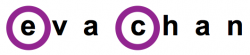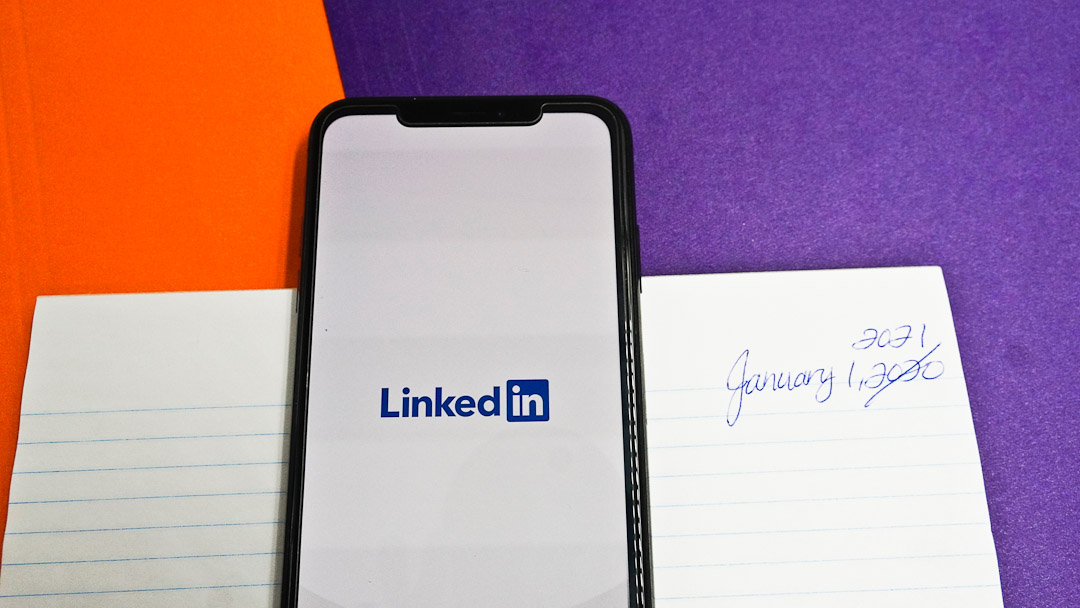
LinkedIn for Lawyers: 2020 Features to Engage in 2021
LinkedIn implemented several changes in 2020 to help users get more out of the social networking platform. I discuss below three new LinkedIn features that were rolled out this year. Use them to build and strengthen both your profile and network as a lawyer.
1. Featured Section
Similar to pinning a tweet in Twitter and pinning a post to your Facebook page, you can select a LinkedIn post or article to appear near the top of your individual LinkedIn profile, namely under the About section. Unlike Twitter and Facebook, you can feature more than one post or article on LinkedIn and re-arrange the order they appear in. Also, you can feature external media such as website links, photos, documents and presentations.
The Featured section is visible on a LinkedIn member’s profile if there is at least one post featured. Also, visibility is subject to the author’s visibility settings (e.g., it could be limited to the author’s connections only).
Review your LinkedIn posts and external media. Select content you want to showcase to viewers of your profile. Which ones support how you want others to perceive you (e.g., as a thought leader in a particular area) and how you help your audience?
Whether you have posts, articles, or presentations to highlight in the Featured section, now is a good time to plan what content you would like to add in 2021. Work that LinkedIn article or speaking engagement into your business plan and social media calendar.
To feature a LinkedIn post, find the post you want to feature. Use the three dots in the upper right hand corner of the post to reveal the menu option “Feature on top of profile”.
To re-arrange the order of the featured posts, tap or click on the pencil icon. If you are using the mobile app, select Reorder at the top. Then place your finger on the four lines in the upper right hand corner of the post you want to move, and drag the post to where you want it positioned. On desktop, place your mouse over the four lines in the upper right hand corner of the post you want to move, and drag the post to where you want it positioned.
To remove a featured post, go to the Featured section and tap or click on the pencil icon. Select “Remove from featured” for the post to be removed.
2. Name Pronunciation Recording
A much welcomed feature is the ability to record how you pronounce your name, and for LinkedIn users to hear that sound clip.
Whether you think someone can pronounce your name, you may want to record it anyway. You may not realize mispronunciation is occurring.
There may be different ways of pronouncing someone’s name, such as my name. We may be unsure of which pronunciation to use, or we may prefer to have people say it a certain way.
Recording the pronunciation may help reduce the likelihood of a missed opportunity. Lawyer Lai-King Hum relayed at a Law Society of Ontario event that a law firm partner was looking at a list of articling students to see who could help out on a matter. The partner found herself not calling a student because she could not pronounce the student’s name.
If you will be speaking with someone and do not feel confident in pronouncing their name, check out their LinkedIn profile to see if they have recorded how to pronounce their name. If there is an audio recording, you will see a speaker icon next to their name when you view their profile whether on desktop or mobile. If there isn’t an audio recording, please do not move onto the next person when you are thinking of reaching out to them for a potential opportunity – please ask the person how to pronounce their name when you speak with them.
To record your name pronunciation, you will need to use the LinkedIn mobile app. Go to your profile and tap on the pencil icon under your cover image. Under the last name field, you will see the ability to record your name under “Name pronunciation”. Speak slowly and clearly when you say your name.
You can adjust the visibility of your name recording to 1st-degree connections only or all members signed into LinkedIn.
3. LinkedIn Stories
LinkedIn Stories is another new feature. Similar to an Instagram story or a Twitter fleet, LinkedIn Stories last for 24 hours after sharing. They can be created for your individual LinkedIn profile or company page.
These stories can be uploaded and viewed via the LinkedIn mobile app. On your homepage, tap on your profile photo under the search bar. You can upload an image or a video (up to 20 seconds). Afterwards, you can add stickers and text before tapping on “Share story”.
Once you have shared your story, you will not be able to edit it. If you would like to delete the story, tap on the three dots in your story to access the trash bin icon.
You can save your story before it disappears. When viewing your LinkedIn story, tap on the three dots and select download.
Your connections and followers can view your stories. You can view who has viewed your LinkedIn story. LinkedIn users can change their story viewing options under Visibility in the LinkedIn settings to show the level of information about them being shared to the author of a LinkedIn story. You and your viewers can share your story with your 1st-degree connections through LinkedIn’s messaging icon on the bottom of the story.
If you are not sure what to say, take a look at the stickers for some suggestions. For instance, you could note breaking news (e.g., new law is passed and stay tuned for your blog post about the impact), provide a tip of the day (e.g., how to run a paperless law practice), or share a day in the life (e.g., say good morning to your viewers with a view of a beautiful sunrise as you are about to tackle your inbox).
LinkedIn Stories can be an opportunity to say your name to help others pronounce your name. Also, you could start a series of stories that relate to a goal in your business plan.
If you are unable to access LinkedIn Stories, update your LinkedIn mobile app.
LinkedIn is a powerful social networking tool. You have to invest some time to consider how to use it strategically to meet your goals and then be consistent in using it to help your network. So what are you going to add to your business plan and social media calendar for 2021?
All the best!